
What I was hoping to achieve, was being able to hit record with a head shot of me placed in the bottom left hand corner of the screen with a transparent background. What I was aiming for, was the ability to record snippets of information, that I could simply upload to PODIA without having to spend anytime post editing.
The challenge is trying to connect hardware with software. I am using a ZOOM PodTrak P8 for audio and a Sony A6400 as a web camera. To get a transparent background I needed to use software to pick up my green screen. I first started using some free software called OBS, however I could never quite get the look I was trying to accomplish, nor could I get the audio syncing. I then discovered MANYCAM and paid for a yearly subscription and all my troubles went away.
What I’m trying to accomplish maybe different to you, although do check out my set up on another BLOG I did recently. I thoroughly recommend downloading ManyCam and giving it ago.
All plans come with 30-day money-back guarantee
Live Video Made Better
ManyCam is the go-to live streaming software and virtual camera that allows you to deliver professional live videos on any streaming platform, video conferencing app, and distance learning tool. Choose ManyCam as your video and audio source to connect to any software, app, platform or service.
Transform your live videos with ManyCam
Virtual Backgrounds
With virtual backgrounds, you can always be prepared for your live videos, from web conferences to virtual classrooms and live streams. This feature allows you to blur, remove, and replace your background with images or video sources without the need for a green screen.
For an even more professional live video, users with a green or blue screen can activate the Chroma Key feature. Access the advanced settings to take your production value to the next level.
Replace your Background on WebEx Without a Green Screen
Whiteboard
Deliver highly engaging virtual meetings, online classes, and live streams with ManyCam’s Whiteboard. This feature allows you to easily draw, scribble and add text on your virtual whiteboard while live or when recording.
With the whiteboard opened, users have a ton of tools at their disposal, such as pens, highlighters, shapes, stamps, text, and colors. Also, when using the whiteboard, you can reposition the canvas on the screen, change its opacity or even save your notations for later use with ease.
Export & Import Presets or Projects
Save entire projects or export, and import presets to amp up your productivity with live videos. Once you set up your video presets with video sources, ManyCam allows you to save your project, as well as export these presets and import them onto other projects.
With this functionality, users can save their work for future use as well as a backup. It’s a great way to save time and improve your overall workflow with live videos.
Video Playlist
Set up your video sources in advance, as a video playlist, to maximize your productivity when creating live streaming videos, business presentations, tutorials, and demos. ManyCam allows you to choose the duration of each part, select transitions, and much more.
Creating video playlists can add a lot of value to your live streams and video calls. You get to switch between your live feed and pre-recorded material with the click of a button. The video playlist also gives users more control over the videos, such as loop, repeat, shuffle, and volume.
Stream to Facebook & YouTube Live
Streaming has never been easier! Connect ManyCam to Facebook and Youtube to stream simultaneously. Quickly set up your RTMP stream and broadcast to your favorite streaming services and go live on multiple platforms at once to increase your online reach.
Live streaming on Facebook, YouTube, and Twitch is one of the best ways to grow your online audience and reach more people. With ManyCam, going live on these platforms is as simple as flipping a switch.
Layers
Use layers with rounded corners and change the opacity of any layer to enhance your video conferences and live streams. Easily organize your layers with the sticky guidelines and make sure you deliver the best live video possible.
Green Screen (Chroma Key)
Replace your background to enhance your video calls and live streams with customized backdrops. The updated Chroma Key tool is better than ever. It allows you to remove your background while showing images, videos, or supported sources much faster and more smoothly.
Chroma Key, also known as Green Screen, is a visual effect of layering or compositing two images together by using color. It’s heavily used in the post-production of movies, TV shows, and the news.The bright green is the color of choice because it doesn’t match any skin tone and won’t be easily found in objects, but a bright blue is also a common option. On ManyCam, the Green Screen effect can be applied to any background. Solid bright colors always work best.
Multiple Video Sources
Create professional live videos with up to 24 video sources. Add webcams, pre-recorded videos, images, your computer screen, apps, web sources, and much more to your live streams and recordings. Easily switch between sources to engage your audience.
With ManyCam, you can get creative with your live videos. Instead of using just your webcam, you can take advantage of every resource out there, from slide deck presentations and videos to apps, websites, and beyond.
Virtual webcam
Select ManyCam as your virtual webcam and get access to ManyCam’s fantastic live video tools during your online classes, video calls, chats, conferences, and online meetings in applications like Skype, WebEx and Facebook Chats!
A virtual webcam allows users to use their computers’ resources during video calls instead of using a live webcam. In other words, users can place images, videos, share their screens, and other video sources as their primary output during a video call.
NDI® Source
With NDI® Input, users can add NDI-compatible software and hardware as a video source within ManyCam. Skype and Microsoft Teams are two examples of potential NDI® sources. In other words, your meeting or one-on-one video call interview can be broadcasted live with ManyCam.
ManyCam also offers NDI® Output, which enables users to add ManyCam as an NDI® source on any compatible product with low-latency.
Network Device Interface (NDI®) is a free protocol for Video over IP developed by NewTek that allows video-compatible products to communicate, send, and receive high-quality videos with low-latency – ideal for live productions.
Overlay
The overlay is a quick access panel with ManyCam’s main functions, such as video presets, drawing tools, live streaming, recording, snapshots, and audio management. Plus, the overlay allows users to add their video to the screen in a circle or rectangle with the background on or removed.
This feature is a great way to stay connected with viewers when sharing your screen or presenting PowerPoint slides. Not to mention, users can increase their productivity when recording tutorials or using ManyCam in general.
ManyCam for Business
Discover the power of simple live web conferencing
Simply add ManyCam as a virtual webcam on your web conferencing app and enhance your video calls, meetings, virtual training, and live videos like never before. Add up to 200 video presets with picture-in-picture layers, blur or replace your background, and switch live between various cameras, mobile cameras, PowerPoints, PDFs, YouTube videos, NDI sources, and more. Broadcast simultaneously to multiple streaming platforms. It’s just like a newsroom but made easy and without expensive hardware.
Improve your video calls
Connect ManyCam with your video calling software to enhance your video conferences, virtual trainings, webinars and meetings. Add up to 24 video sources on your video calls, such as your camera, your computer screen, slide presentations, graphs and videos to get your message across.
Change your background on video conferences
Professional backgrounds have a significant impact on video conferences and communication. With ManyCam Virtual Backgrounds, your team can blur their background or replace it with images without a green screen backdrop. For the best results, users with a green screen can activate the Chroma Key feature to replace their background with images or video sources.
Interact with your customers & your team
Create high quality webinars to interact and educate your audience. ManyCam has the ability to ingest an RTMP stream and act as a video source. With chroma key, streaming, live video, you can deliver powerful online training, presentations and improve your onboarding process.
Promote your business
Live broadcasts can help you reach a broad audience. Create professional-looking live streams with ease and deliver compelling product and service demos to achieve your goals. Go live on Facebook, YouTube and other platforms at the same time to increase brand awareness.
Features
- Picture in Picture – Broadcast up to 4 images or video sources on smaller windows on top of your main screen. Manipulate multiple camera sources in an individual stream.
- Virtual Backgrounds – Remove your real background and replace it with professional-looking images or any other video source, including pre-recorded videos.
- Multiple Video Sources – Quickly switch between up to 24 video, audio and image sources. Add different stream to the multi video source: another camera, still image, snapshot, pre-recorded video, webpage, or desktop.
- Multiple Channel Broadcasting – Go live simultaneously on multiple platforms and leverage all your channels and followers to expand your reach.
- IP Camera Support – Capture lectures or presentations with your IP camera. Protect your office and your home. Setup IP cameras to improve your surveillance system.
- Screen Sharing – Screencast your desktop live to provide remote support or trainings. Record your computer screen to share later with customized text and drawings.
ManyCam for Education
Webcam software that helps deliver engaging and creative lessons online
Create an amazing learning experience to help your students learn the most. While live streaming, switch between video sources and presets, use virtual backgrounds, add picture-in-picture, draw on the whiteboard, leverage digital props, and record your lessons with ManyCam.
Teach kids through creativity
With ManyCam’s different effects, masks and objects, you’ll make learning a fun experience to kids of all ages. Prepare your classes ahead by adding your video sources and images. Create your own educational games and digital props to keep children focused and deliver efficient K-12 and ESL online education.
Livestream your lectures with the right tools
For universities that offer dynamic and engaging on- and off-campus lectures, ManyCam allows professors to deliver exciting live streaming classes and record their lectures with any IP camera. Create playlist with pre-scheduled multimedia presentations and play at your pace. Switch between multiple camera angles for clearer demonstrations.
Online teaching made easy
Connect ManyCam with your online teaching platform to deliver creative lessons that you can prepare beforehand. Add all your video sources, set different camera angles, share your screen and use different effects to interact with students and get better results. Interaction will help students make the most out of their e-learning experience, whether it’s ESL, K12 or any other online education area.
Enjoy the flexibility
We know that for online teachers, time is of the essence. With that in mind, ManyCam allows you to pre-record classes in advance and record live classes, customize the modular interface and define hot keys to increase your productivity. What’s more, while you work from home, the Chroma Key feature can take you anywhere. Online teachers also love the fact that, with digital objects and props, they don\’t need to carry props around anymore.
Use it with your online teaching platform
The ManyCam software can be customized for and integrated with any online teaching platform through its Software Development Kit (SDK). You will have your own ManyCam, adapted specifically for your platform and needs.
Features
- Picture in Picture – Use multiple picture-in-picture windows on your main screen to enhance your online classes. Add extra resources such as slide decks and rewards to maximize learning.
- Virtual Backgrounds – Teach your students from anywhere without leaving your home. Replace your background with any image or video source, including pre-recorded videos.
- Multiple Video Sources – Create up to 24 presets with multiple video sources, from your webcam and screen to pre-recorded videos, images, slide decks, and much more.
- Effects and Masks – While live, apply effects, masks, and objects to your scene and keep students engaged. Drag and drop animated GIFs and images during classes or download effects from our gallery.
- Text & Draw – Draw freehand, add shapes, stamps, and text to keep your students focused while live or prepare them in advance for your online classes.
- Screen Sharing – Share your screen with your students to maximize learning. Select your entire screen, specific areas, and apps or the area under your cursor as your video source.
This post is sponsored by ManyCam

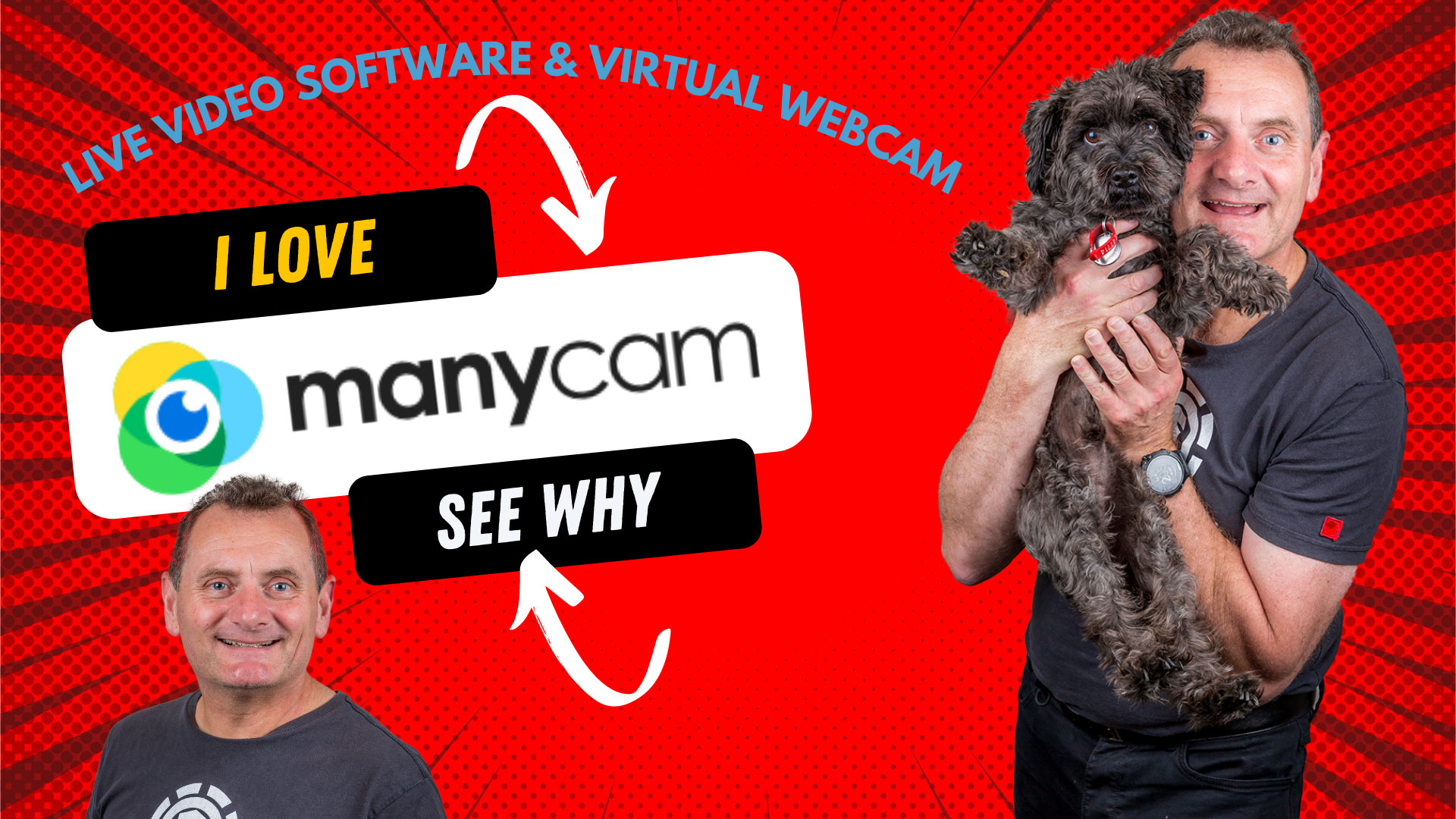

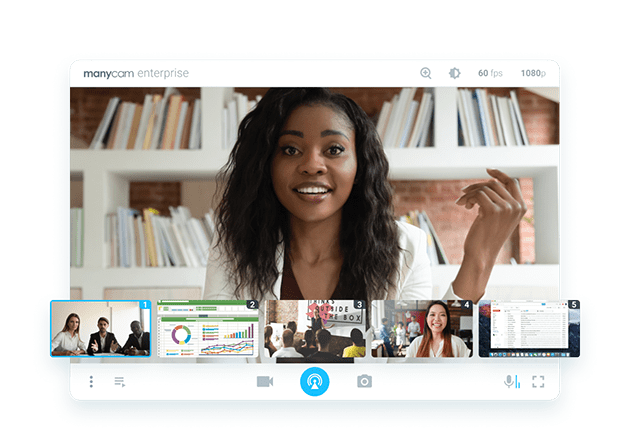
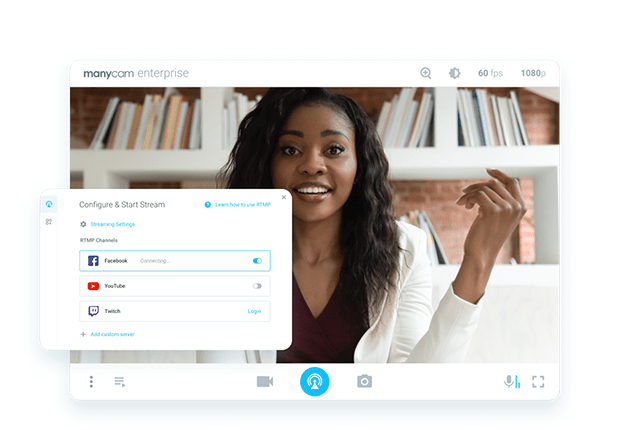
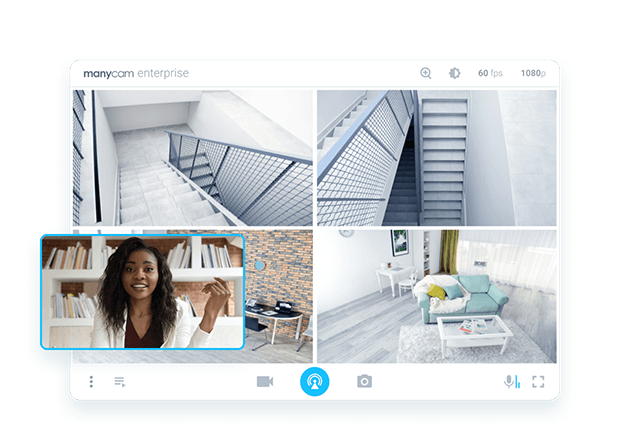
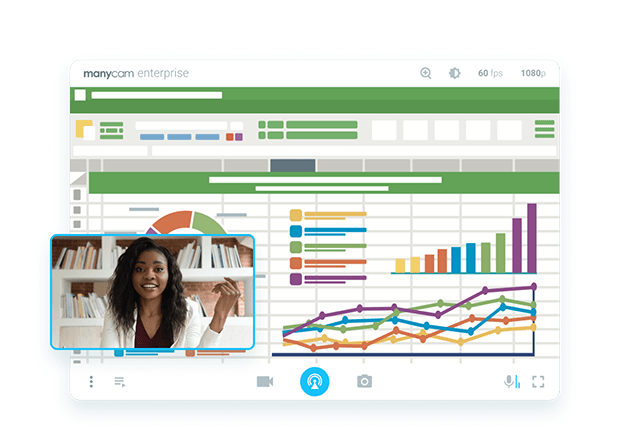
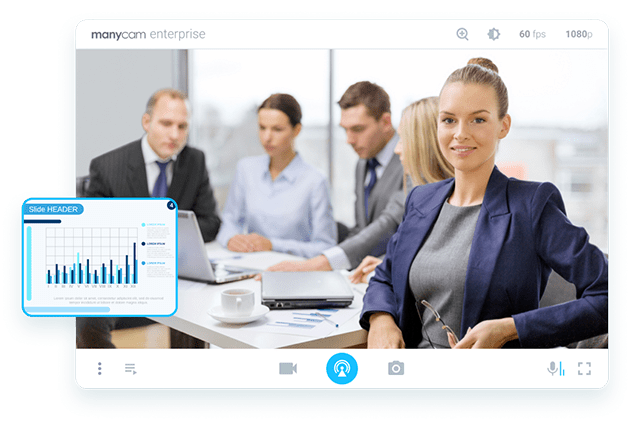
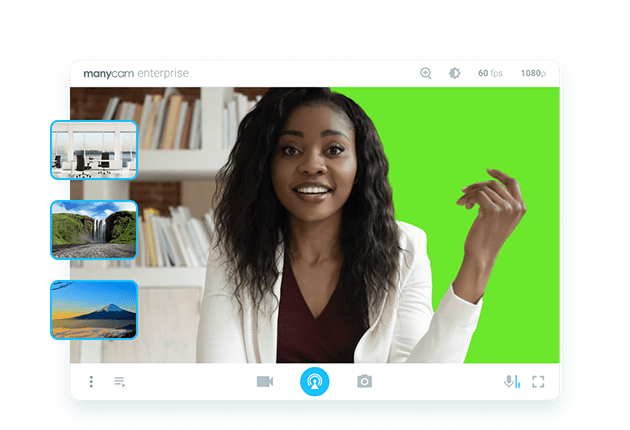
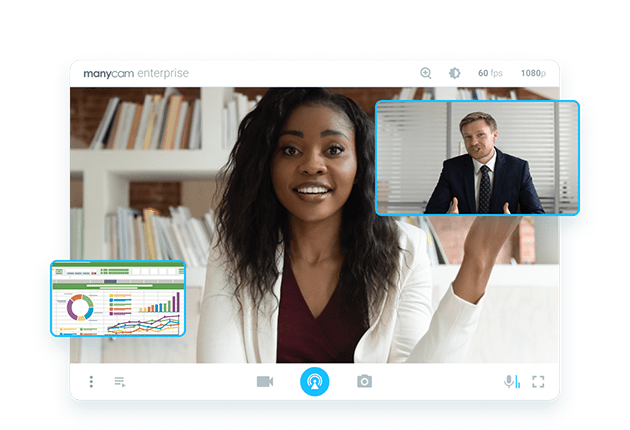
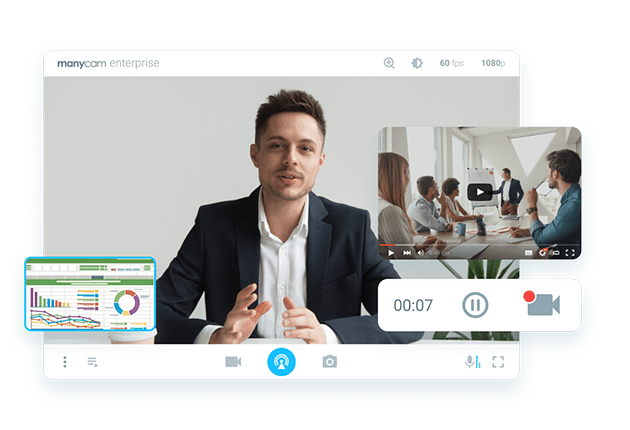
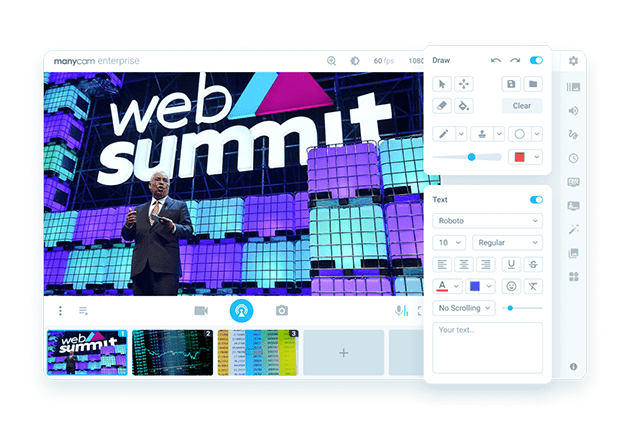
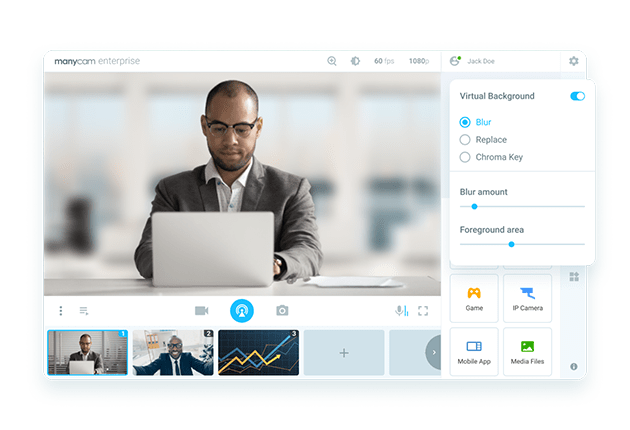
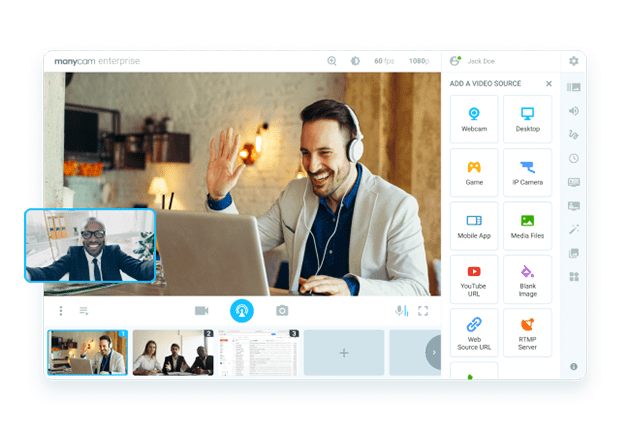
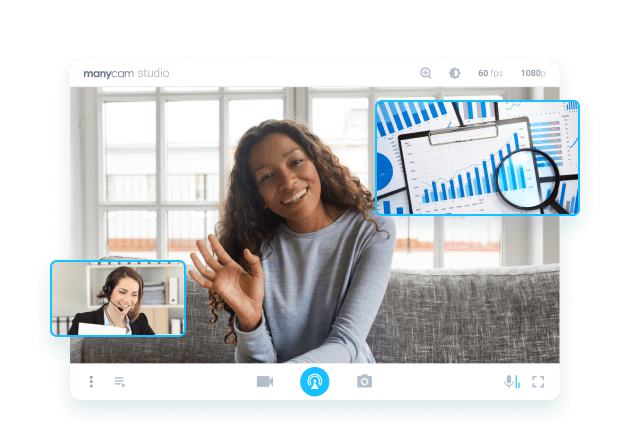
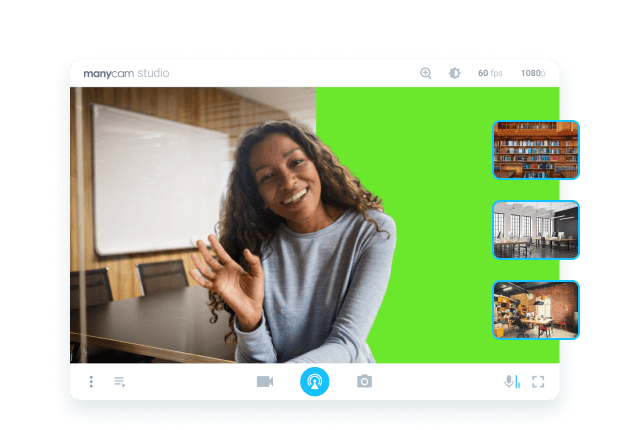
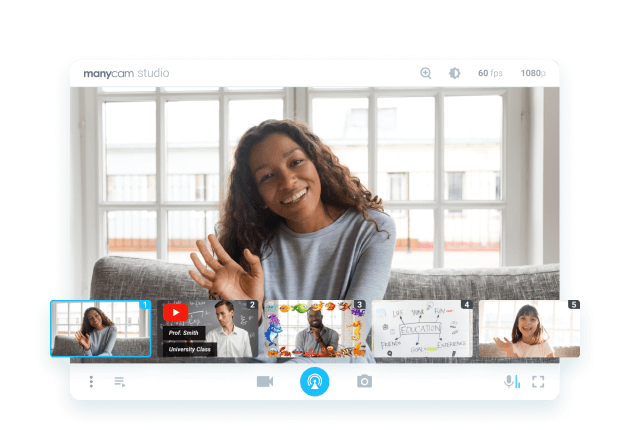
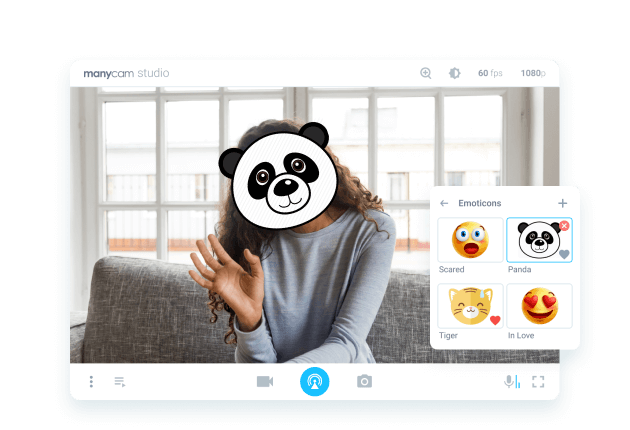
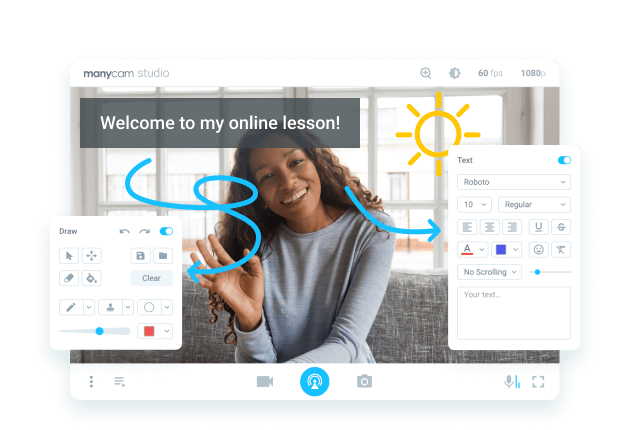
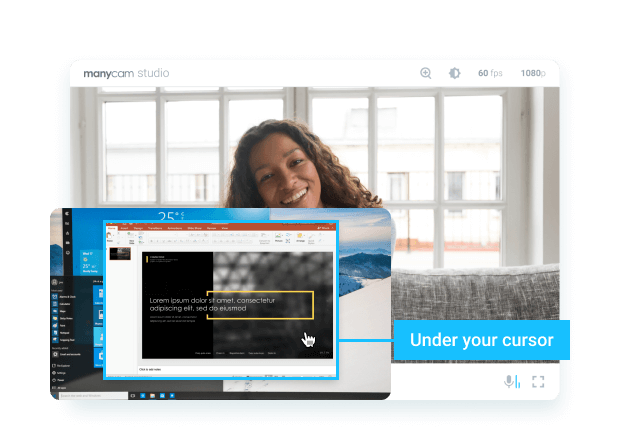
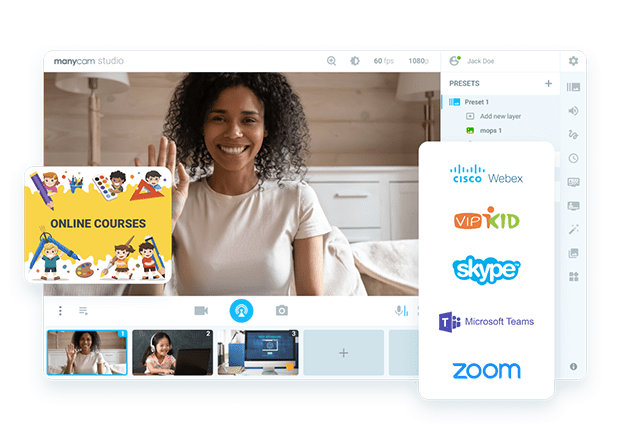
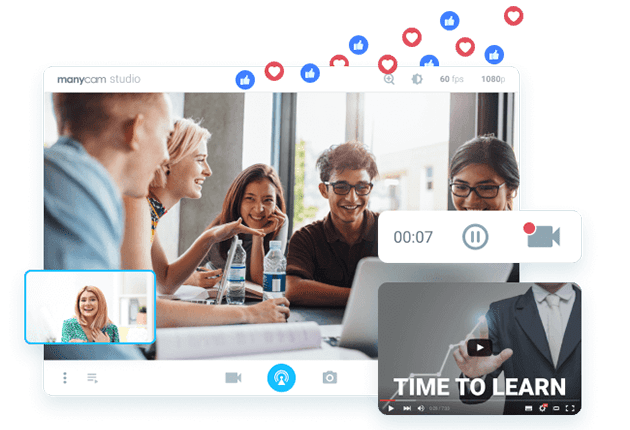
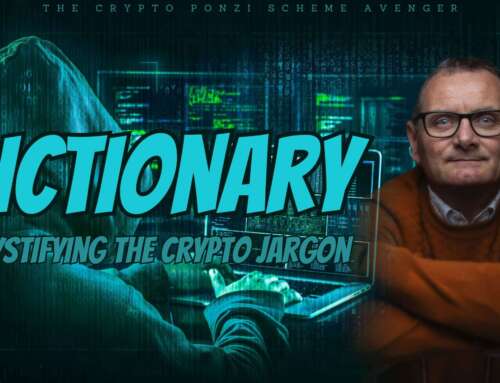
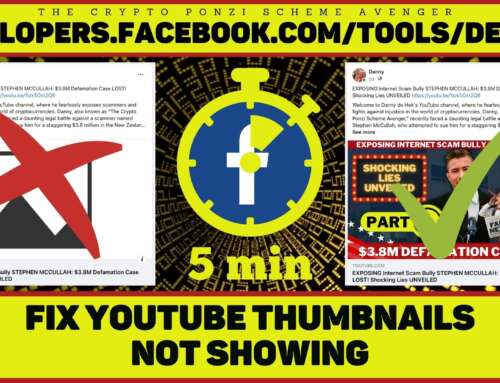


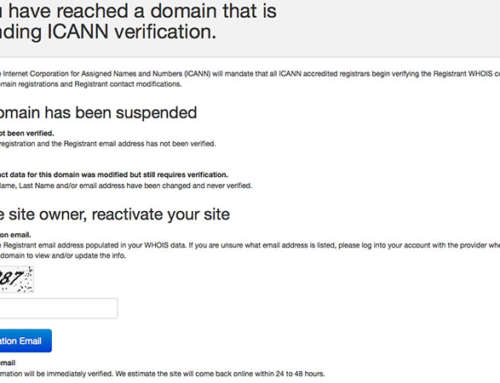
Leave A Comment